
Note:-
- We don’t have required Active Directory for configuring VPN Server on Windows 2008.
- Required two LAN Cads one for Internal & Internet & second for VPN network.
- Static Public IP address required for Internet.
Basic Configuration:-
- Give LAN-1 Local IP address (Like; 192.168.10.10), Subnet Mask (Like; 255.255.255.0) Gateway (Like; 192.168.10.1) and DNS (Like; 192.168.10.1)then check the Internet connection is proper working or not.
- Give LAN-2 Different IP Address of your Network (Like; 192.168.100.10) & Subnet Mask (Like; 255.255.255.0).
Install Service:-
- Insert Windows 2008 server CD on CD-ROM.
- Go to Start => Programs => Administrative Tools => Server Manager.
- Go to Roles and Click on Add Roles.
- Tick mark on Network Policy and Access Services then click on Next.
- Tick mark on Routing and Remote Access Services then Click on Next.
- Click on Install, after installation click on Close.
VPN Server Configuration:-
- Go to Start => Programs => administrative tools => Routing and Remote Access.
- Right click on your server name and click on Configure and Enable Routing and Remote access.
- Prompt for Routing and Remote Access Server Setup wizard click on Next.
- Tick mark on Virtual Private Network (VPN) access ans NAT and click on next.
- Select the network interface that connects this server to the Internet, I have selected LAN-1 because i have configured LAN-1 for Internet connection and click on Next.
- Select From a specified range of addresses and click on Next.
- Click on New for Address Range Assignment.
- I have given LAN-2 IP Address is 192.168.100.10 so i am assigning Start IP address 192.168.100.100 & End IP address 192.168.100.200 for client then click on O.K. & Next.
- Select No, use Routing and Remote Access to authenticate connection requests and click on Next.
- Click On Finish.
Dial-up User Configuration:-
- Right Click on My Computer and click on Manage.
- Go to Configuration => Local Users and Groups and right click on users & click on Create User.
- Create a user and give him password (I have created Mayur user).
- Click on created User’s properties and click on Dial-in.
- Tick mark on Allow access on Remote Access Permissions and click O.K.
- f you are using Router for Internet connection then forward your server IP address on DMZ port.
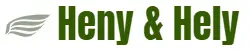
Pingback: RemoteFX Installation on Windows 2008 R2 Server - henyhely.in
Pingback: OpenVPN Installation on Ubuntu Linux - henyhely.in