
Note :-
- Windows 2008 R2 64 Bit Server is compulsory for server OS.
- Its require GPU (Graphical Precessing Unit) on Server.
Description :-
- One of the new feature added in Windows 2008 R2 Server’s Remote Desktop Service which is called as RemoteFX.
- In RemoteFX service Multimedia feature added compare to Terminal Service or Remote Desktop Service.
- Like.. Video Redirection, Microphone Redirection, Audio Redirection, Printer Redirection, USB Redirection.
Installation of RemoteFX Service :-
- Insert your Windows 2008 R2 Server DVD Media in DVD ROM.
- Go to Start => Programs => Administrative Tools => Server Manager.
- Go to Roles and click on Add Roles.
- Check mark on Remote Desktop Service and Click on Next.
- Check Mark on following services :-
- Remote Desktop Session Host.
- Remote Desktop Virtualization Host.
- Core Services.
- RemoteFX.
- Remote Desktop Licensing.
- Tick mark on Do not require Network level Authentication.
- Tick Mark on Per User.
- Add Everyone User.
- Check Mark on Following options.
- Audio and video playback.
- Audio recording redirection.
- Desktop Composition.
- Click on Install then reboot your server.
Remote Desktop Session host Configuration :-
- Go to Start => Programs => Administrative Tools => Remote Desktop Services => Remote Desktop Session Host Configuration.
- Right click 0n RDP-Tcp and clik on Properties.
- Select Client Settings tab.
- On Colour Depth check mark on Limit Maximum Colour Depth and select 32 bits per pixel.
- Remove Check Mark from Redirection => Disable the followings :-
- Drive.
- Windows Printer.
- LPT Port.
- COM Port.
- Clipboard.
- Audio and video playback.
- Audio recording.
- Supported Plug and Play Devices.
- Default to main client printer.
- Then click on Apply and OK.
Group Policy Settings :-
- Group Policy Settings :-
- Click on Start => Run and type gpedit.msc then press enter.
- Click on Computer Configuration => Administrative Templates => Windows Components => Remote Desktop Services.
- Click on Remote Desktop connection client :-
- Go to RemoteFX USB Device Redirection.
- Double click on Allow RDP redirection of other supported RemoteFX USB devices from this computer.
- Tick Mark on Enabled then Click on Apply and OK.
- Go to Remote Desk top Session Host.
- Device and Resource Redirection :-
- Enable “Allow audio and video playback redirection” policy.
- Enable “Allow audio recording redirection” policy.
- Enable “Limit audio playback quality” policy.
- Disable “Do not allow clipboard redirection” policy.
- Disable “Do not allow COM port redirection” policy.
- Disable “Do not allow drive redirection” policy.
- Disable “Do not allow LPT port redirection” policy.
- Disable “Do not allow supported Plug and Play devices redirection” policy.
- Disable “Do not allow smart card device redirection” policy.
- Enable “Allow time zone redirection” policy.
- Remote Session Environment :-
- Enable “Limit maximum colour depth” policy and select 32 bits pixel.
- Disable “Enforce Removal of Remote Desktop Wallpaper” policy.
- Enable “Configure RemoteFX” policy.
- Enable “Optimize visual experience when using RemoteFX” policy.
- Enable “Optimize visual experience Remote Desktop services sessions” policy.
- Enable ” Allow desktop compositions for remote desktop sessions” policy.
Now reboot your server your RemoteFX service is installed and connect from thin Client.
Visit our Blog for Windows 2008 R2 VPN Configuration.
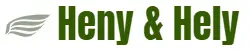
Pingback: How to access public share of windows form another machine without username and password. Turn Password Protected Sharing On or Off in Windows7 or Windows 2008 server - henyhely.in