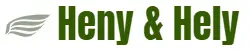Information :-
Password protected sharing is a more secure method of sharing files and folders on a network, and it is enabled by default. If password protected sharing is turned on, people on your network will not be able to access shared folders on other computers on the network, including the Public folders, unless they log in to a user account with a password on the computer that has the shared folders stored on it. They will be prompted to type a user name and password when accessing the shared folders.
This blog will help you how to turn Password protected sharing on or off in Windows 7.
You must be logged in as an administrator to be able to do the steps in this blog.
If you have password protected sharing turned on, then using the same username and password on each computer on the network that you want to share with will make it easier and faster to access.
How to :-
- Open the Control Panel, and click on the Network and Sharing Center icon.
- In the left panel, click on the Change advanced sharing settings link.
- Click to expand the network profile that you want to turn password protected sharing on or off.
- If you want to Turn on password protected sharing then click on it.
- If you want to Turn off password protected sharing then click on it.
- Click on the Save Changes button.
- If prompted by UAC, then click on Yes.
- When finished, you can close the Network and Sharing Center.